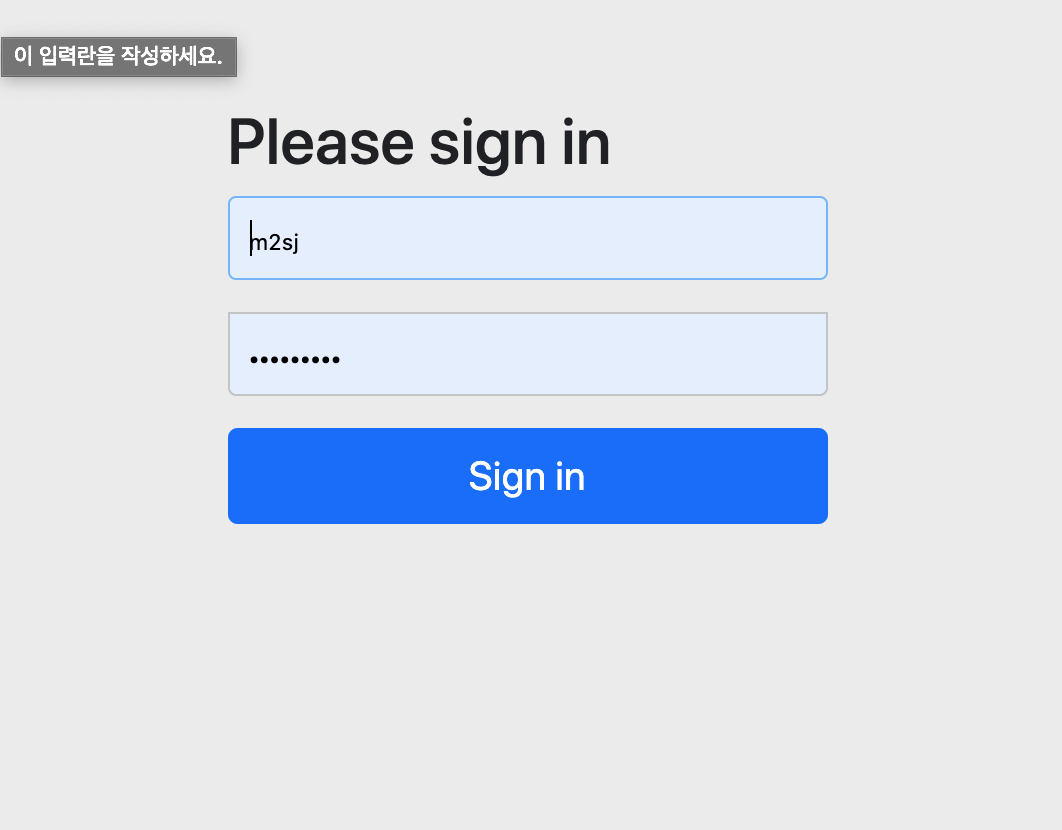Spring
Spring Security (Spring Boot) #1
§무명소졸§
2020. 1. 3. 13:47
들어가면
Spring Boot에서 Spring Security를 사용하는법을 알아보려한다. 이론적인 부분은 제외하고 코드중심으로 아무런 설정도 없는 기본 상태에서 살을 붙혀가면서 작업을 할 예정이다.
설정
-
Spring Boot 2.2.2.RELEASE
-
Java 1.8
POM.xml
가장 기본적인 Spring WEB , Security 와 UI 처리를 위한 template engine 인 thymeleaf를 포함하고있다.
<dependencies>
<dependency>
<groupId>org.springframework.boot</groupId>
<artifactId>spring-boot-starter-security</artifactId>
</dependency>
<dependency>
<groupId>org.springframework.boot</groupId>
<artifactId>spring-boot-starter-thymeleaf</artifactId>
</dependency>
<dependency>
<groupId>org.springframework.boot</groupId>
<artifactId>spring-boot-starter-web</artifactId>
</dependency>
</dependencies>테스트 Controller
테스트를 위한 가장 기본적인 Controller 클래스 와 Html 파일을 생성한다.
S3Controller
@Controller
public class S3Controller {
@RequestMapping(value = "/my-page")
public String myPage() {
return "my-page";
}
}
my-page.html
<!DOCTYPE html>
<html lang="en">
<head>
<meta charset="UTF-8">
<title>My Page</title>
</head>
<body>
<h1>My Page!!</h1>
</body>
</html>서버 기동 및 my-page 접근
애플리케이션 startup 후 http://localhost:8080/my-page를 접근 하면 아래와 같은 로그인 폼으로 이동한다. Spring Security 등록후 아무런 설정을 하지 않을때 제공하는 기본 로그인 폼이다. 기본 설정 ID는 USER 이고 패스워드는 애플리케이션 startup할 때 로그에서 확인할 수 있다.
로그인 폼

패스워드

로그인후 페이지 접근
로그인 계정 패스워드 입력후 정상적으로 my-page 에 접근이 된다.


첫번째 Spring Security Configuration
application.yml(properties) 파일에서 기본 로그인폼에 로그인 아이디와 비밀번호를 변경할 수 있다. 설정후 재기동을 하면 애플리케이션 로그에 자동으로 생성된 패스워드가 보이지 않는다. 변경한 로그인 정보를 입력하면 정상 로그인 처리되고 my-page 에 접근할 수 있다.
application.yml
spring:
security:
user:
name: m2sj
password: 1234
login